Forcing Repeater Mode Activation on ASUS Routers
Forcing Repeater Mode Activation on ASUS Routers
The method for enabling repeater mode is provided in the official FAQ:
[Wireless Router] How to set up repeater mode?
Despite this, I decided to write this guide for a specific reason:
I am currently using the ZenWiFi AX Mini, and I discovered that this model does not allow users to select repeater mode in its configuration settings. While I, with a background in web development, could easily work around this, others might find it frustrating. Thus, I want to share a guide on how to force-enable this mode.
Instructions
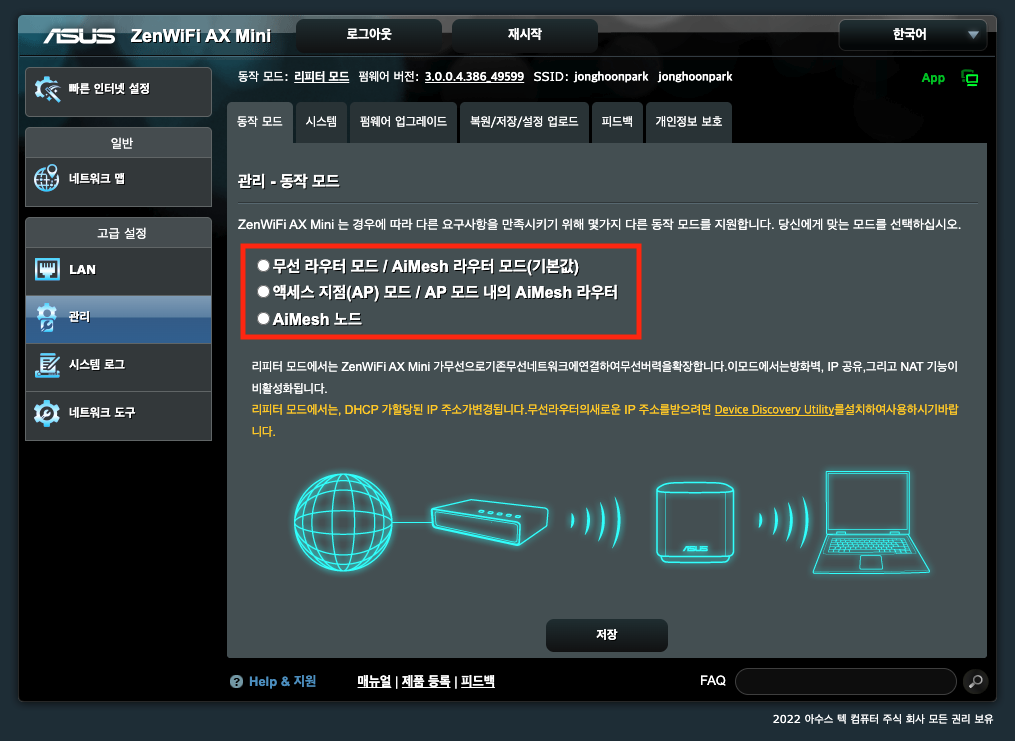
As shown above, there’s no repeater mode in the configuration screen. However, there’s a workaround to use repeater mode.
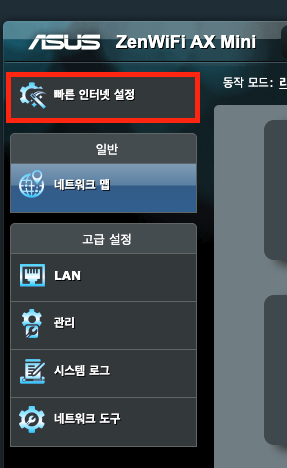
Click Quick Internet Setup from the left menu.
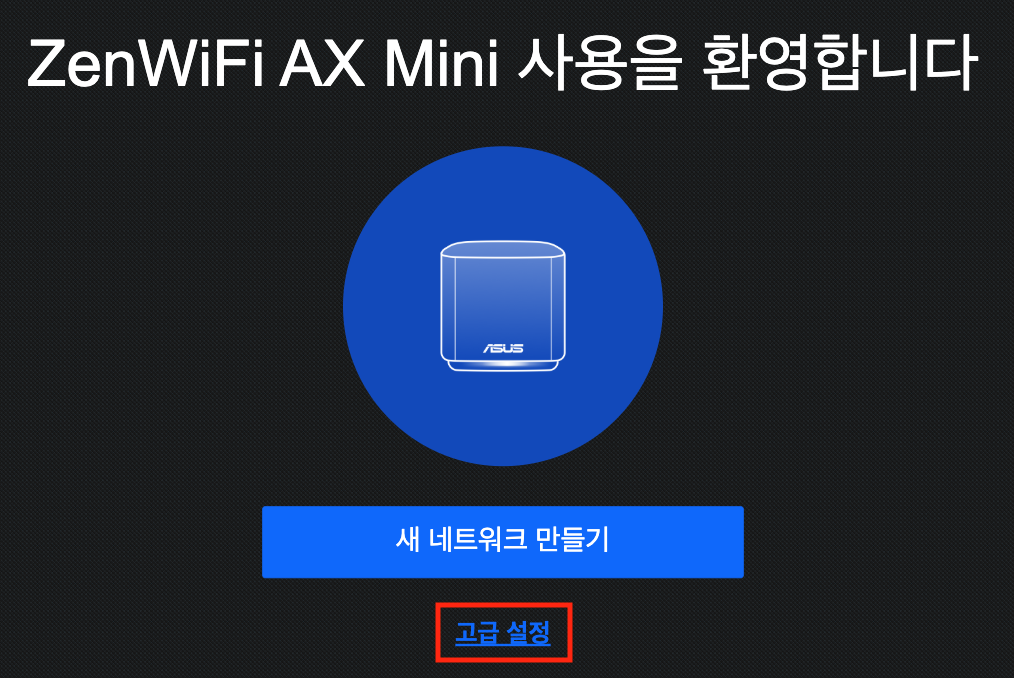
On the main page of Quick Internet Setup, click Advanced Settings at the bottom.
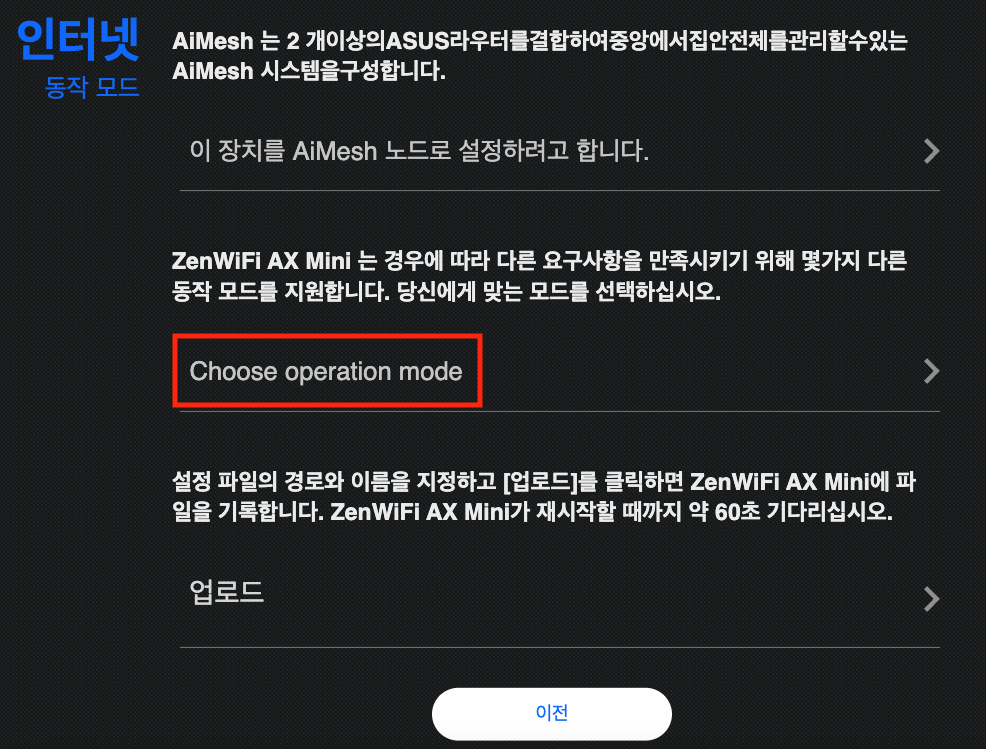
Select Choose operation mode
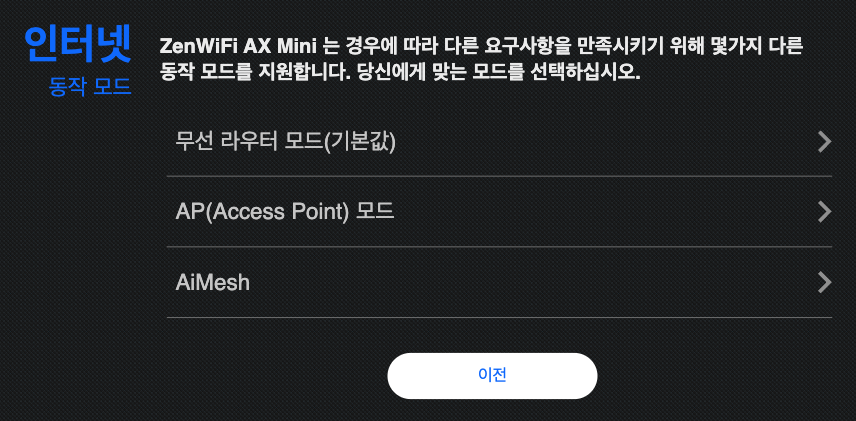
A list of modes will appear, but repeater mode is not listed here. To bypass this, you’ll need to use the Developer Tools.
You can open Developer Tools using the following shortcuts:
| OS | Shortcut |
|---|---|
| Windows or Linux | F12 or Ctrl + Shift + I |
| Mac | Fn + F12 or Cmd + Option + I |
Alternatively, Click the menu button in the top-right corner → More tools → Developer tools.
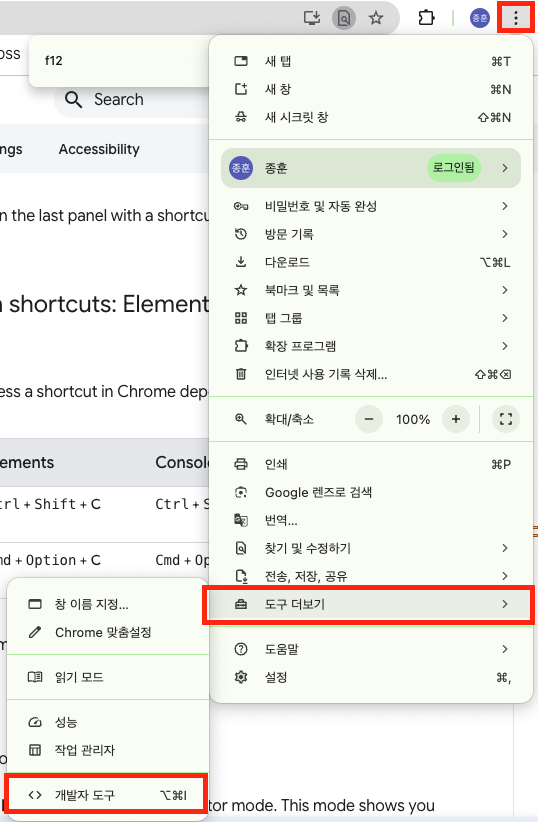
Once opened, go to the Console tab and enter the following command, then press Enter to execute:
goTo.rpMode();
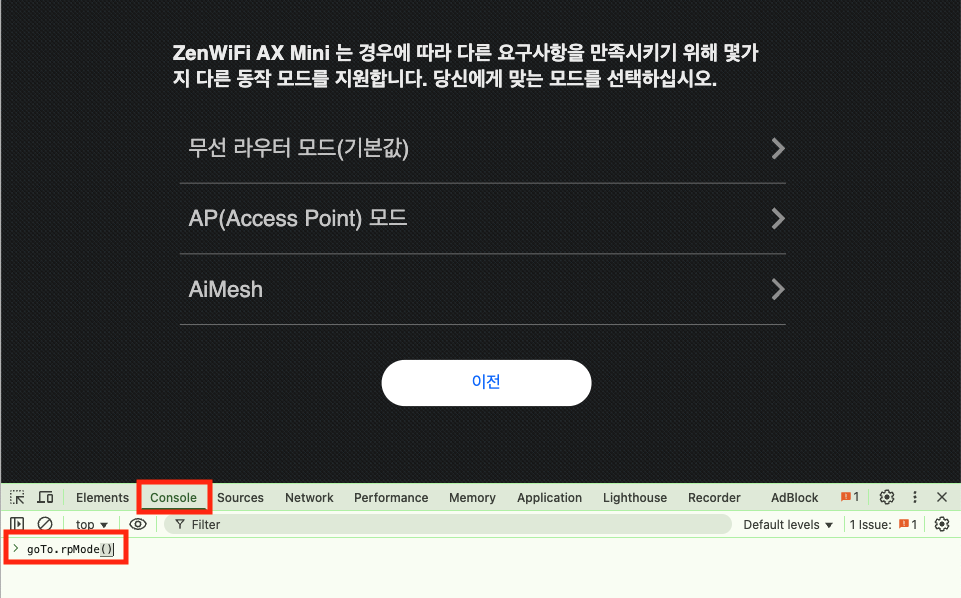
This will take you to the page for configuring repeater mode.
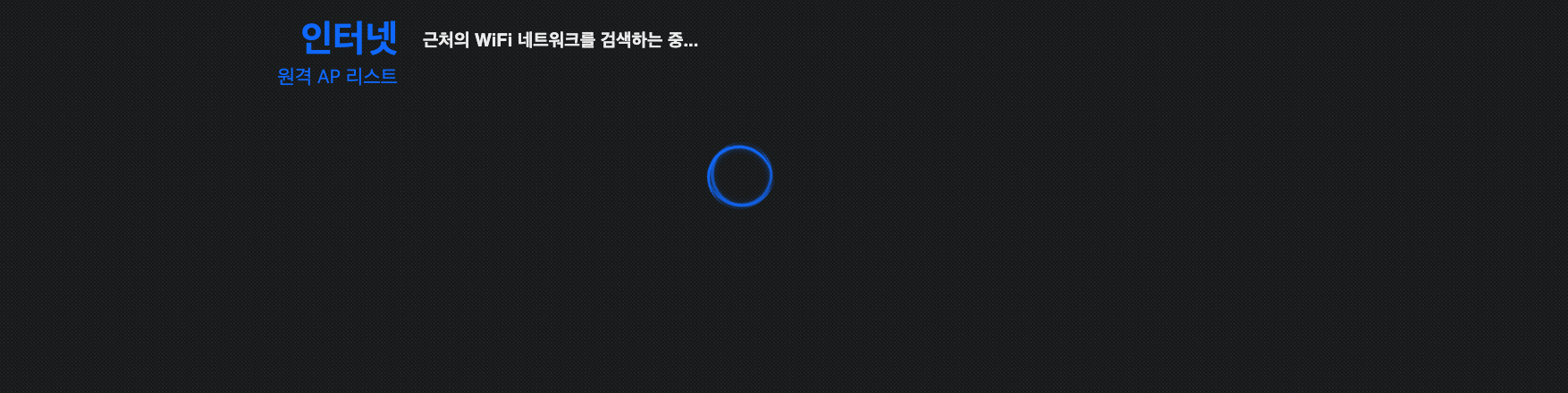
Wait for a moment while the search completes, and nearby Wi-Fi networks will be displayed.
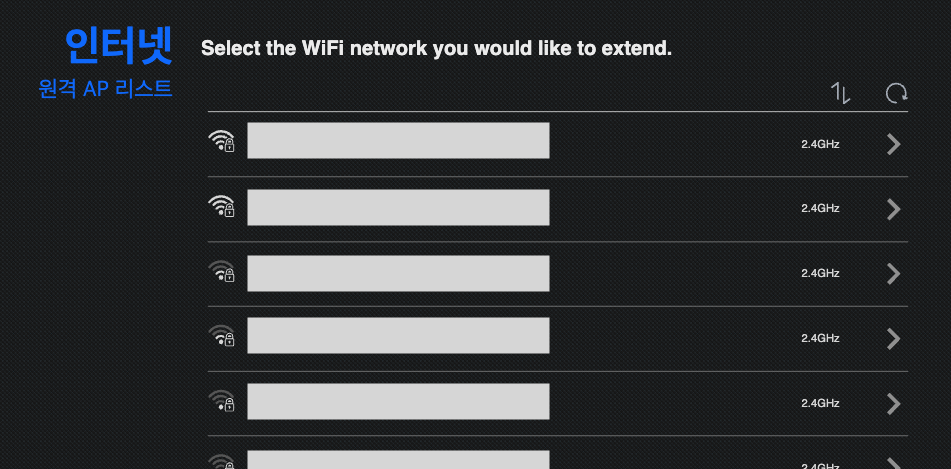
From here, you can proceed with the usual setup.
Issue: Only 2.4G Appearing on Repeater Mode Configuration
After completing the setup, I noticed that only 2.4G networks were listed, with no 5G options available.
To resolve this, you can manually configure the 5G network.
You can perform manual setup by clicking the Manual config button under the wifi list on the Settings page.
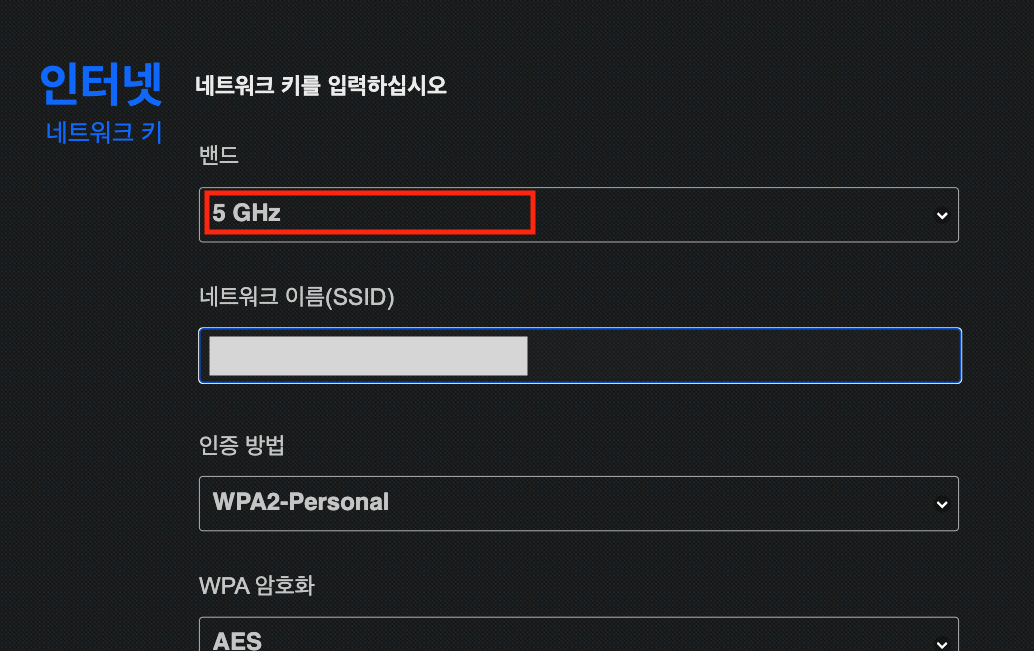
Make sure to carefully type the Network Name (SSID) manually without any typos. Double-check the name for accuracy before proceeding.
Conclusion
This guide explained how to bypass limitations and set up repeater mode on ASUS routers. After testing it for a day, I found it to work without any issues. I hope this guide proves helpful for anyone struggling with unstable internet connections.